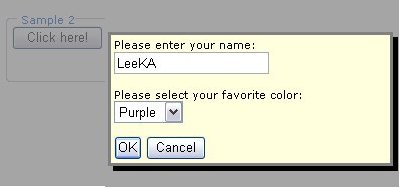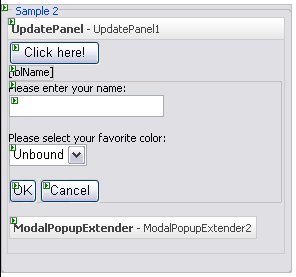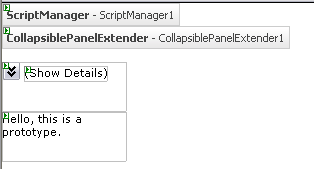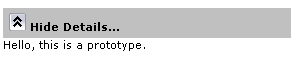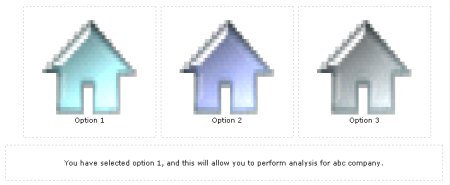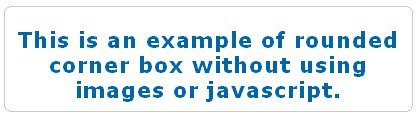Ever got this message "Preparing to install... " when you are trying to launch your Visual Basic 6?
I had this problem when I have multiple user accounts in my machine, I'll get this message as VB6 was installed using another user account. There was a workaround for this, if you know the username and password for the user account who installed VB6.
1) Just right-click on the VB6 program, select "Run as..."

2) Enter the username & password who installed the VB6.
But it's kinda frustrating, coz everytime you need to run as another user for using VB6.
Finally, my colleague has taught me a way to fix this.
1) Go to C:\Windows\System32 folder, and look for msi.dll.
2) Rename the msi.dll to any other name.
3) Go to C:\Windows\System32\dllcache folder, and rename msi.dll too.
If you didn't do this step, the msi.dll in System32 folder will automatically be recreated.
If you couldn't find this dllcache folder, you may need to change a property in the Folder options.
In Windows Explorer --> Go to Tools menu --> Select Folder Options --> Click on View tab --> Uncheck the option "Hide protected operating system files (Recommended)".

4) Launch VB6, and now you are able to launch VB6 without getting the error message.
5) Rename the file to msi.dll in System32 folder and dllcache folder.
Done! ^_^